How to Assign Metric Plugin to a Monitor?
Overview
In order to retrieve metrics from a monitor using customized metric plugins, the plugin should be assigned to the Monitor. Once assigned, the plugin will work on the monitor and retrieve the metrics as per the configuration in the plugin. The metrics will be polled for the monitor on the next poll.
Navigation
Under the Actions Tab, Select ![]() to display permissible actions for each metric plugin. After that, Select Assign Monitor to display the list of monitors to which the metric plugin can be assigned. The monitors using the same communication protocol as the plugin are displayed for assignment.
to display permissible actions for each metric plugin. After that, Select Assign Monitor to display the list of monitors to which the metric plugin can be assigned. The monitors using the same communication protocol as the plugin are displayed for assignment.
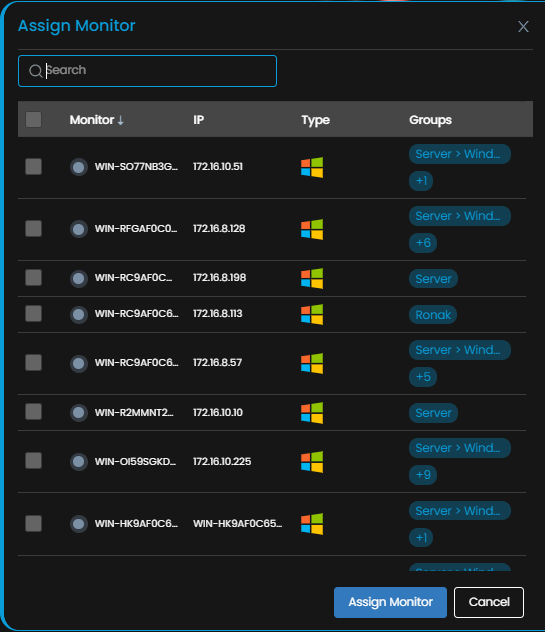
Steps to Assign the Metric Plugin
Select the monitors to which you need to assign the metric plugin using the check-box against it. You can select multiple monitors in case you need to assign the plugin to more than one monitor at once.
Select Assign Monitor to assign the plugin to the selected monitor(s).
Select Cancel if you do not wish to assign the plugin to the monitor(s).
How to Unassign a metric plugin from the Monitor?
Overview
In case you don’t want to poll the new metrics using the metric plugin anymore, you can unassign the plugin from the monitor.
Navigation
Under the Actions Tab, Select ![]() to display permissible actions for each metric plugin. After that, Select Remove Monitors to display the list of monitors which are using the plugin.
to display permissible actions for each metric plugin. After that, Select Remove Monitors to display the list of monitors which are using the plugin.
Steps to Unassign the Metric Plugin
Select the monitors from which the selected plugin needs to be removed by using the check-box against it. You can select multiple monitors in case you need to remove the plugin from multiple monitors at once.
Select Unassign Monitor to remove the plugin from the selected monitor(s).
Select Cancel if you do not wish to remove the plugin from the monitor(s).
