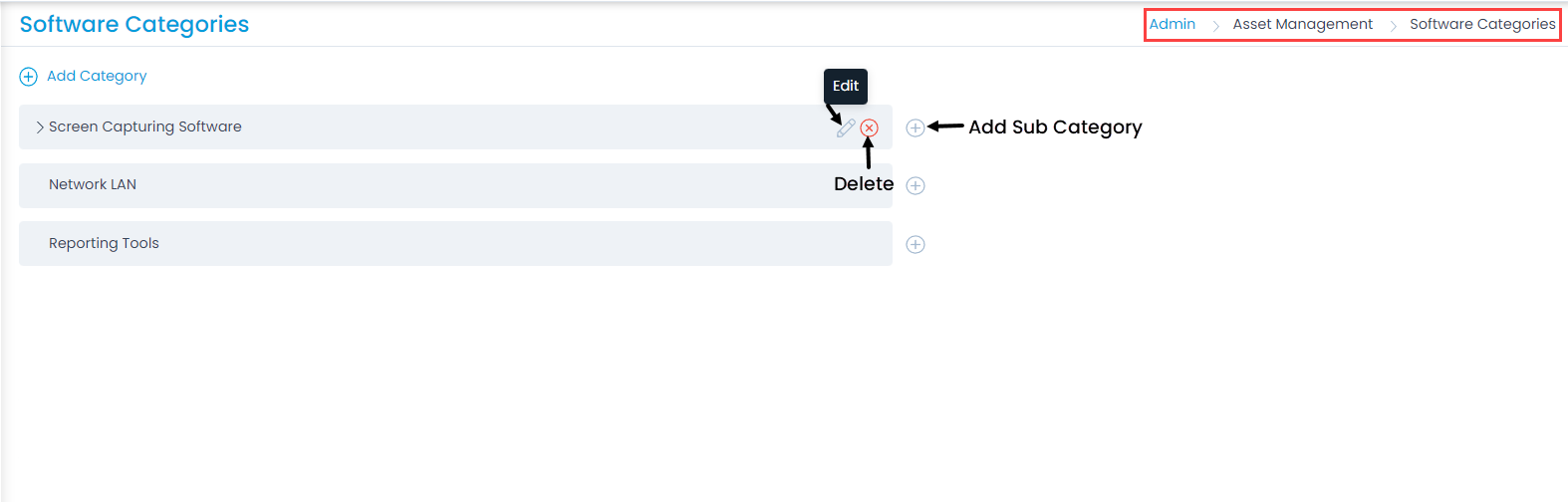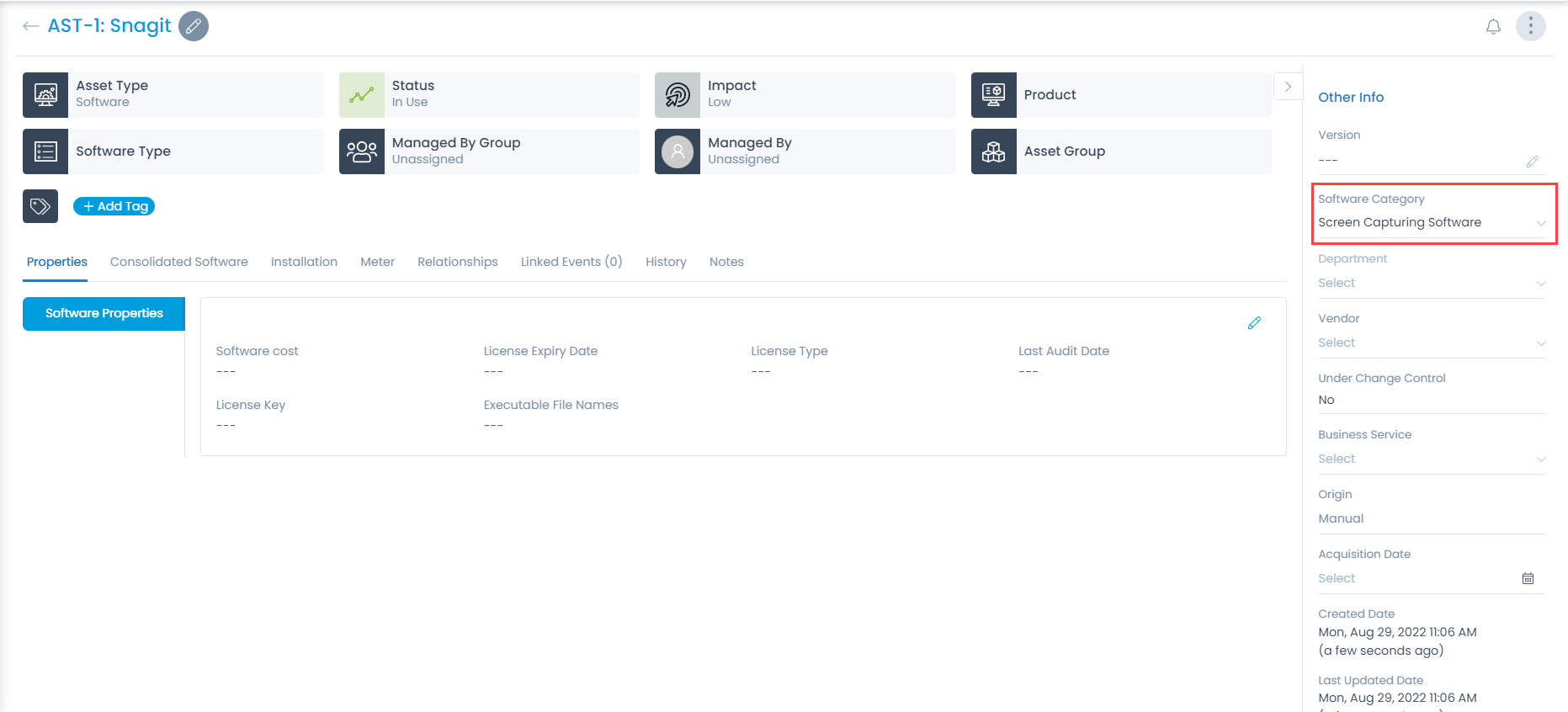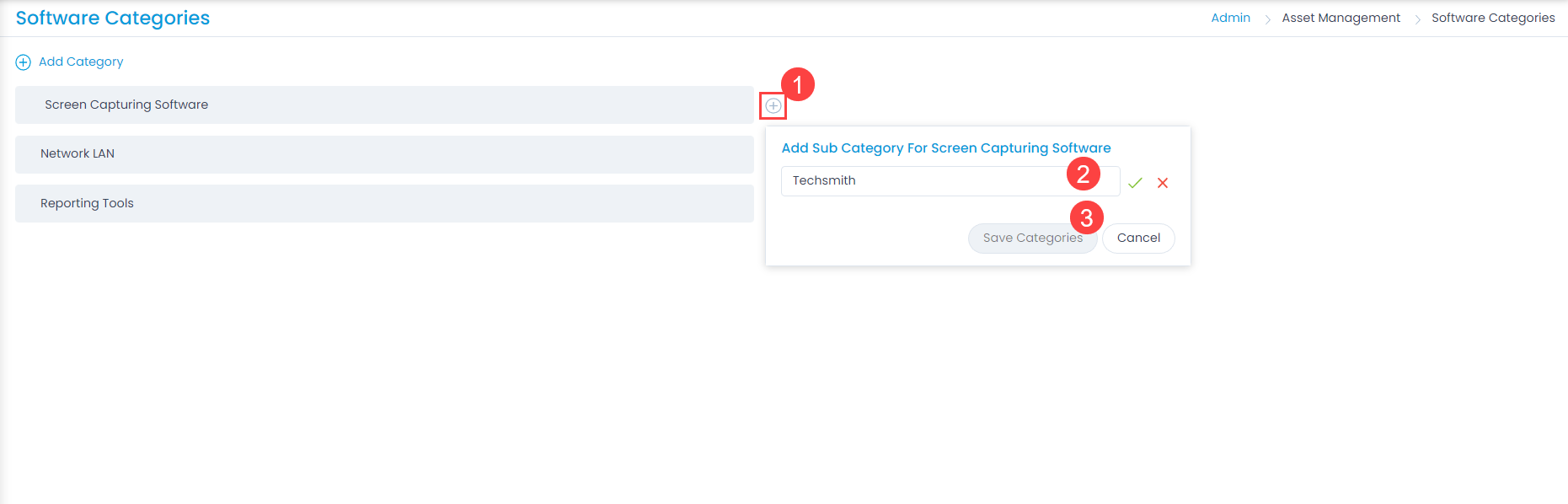Software Categories
Categories enable you to bring the similar software under a single group. This helps the technicians in filtering out the required software easily and quickly from a huge list. It defines the type of the asset and the category that it belongs. By default, there are no Categories defined in the system.
To view the Software Categories page, navigate to Admin > Asset Management > Software Categories.