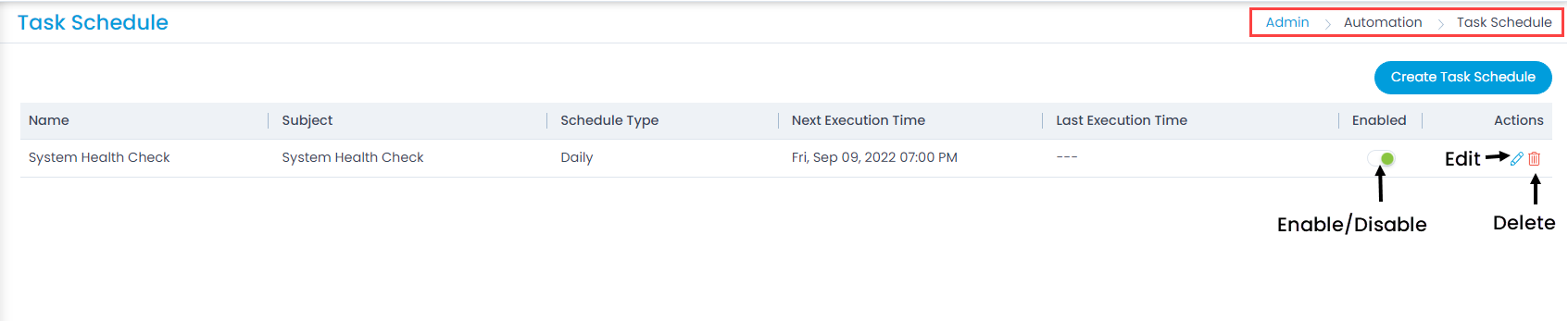Task Schedule
Apart from creating tasks manually every time, there are some tasks (Example: maintenance activity, audit) that have to be scheduled at regular intervals. With task schedule, you can create such tasks for future and keep the technicians informed about the upcoming events.
The system will use a scheduler to identify the date, time, and create a task. For example: If there is a maintenance job every Saturday, you can create a schedule for it targeting ‘Friday’. Hence, the concerned technicians will know in advance and start preparing to work on it.
To view the Task Schedule page, navigate to Admin > Automation > Task Schedule, and the below figure appears.