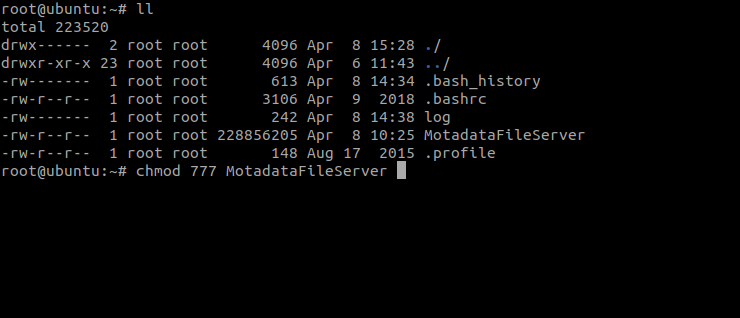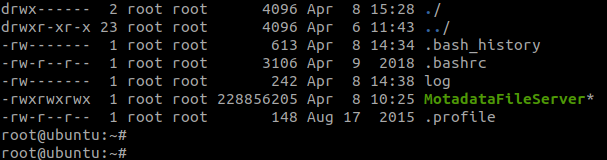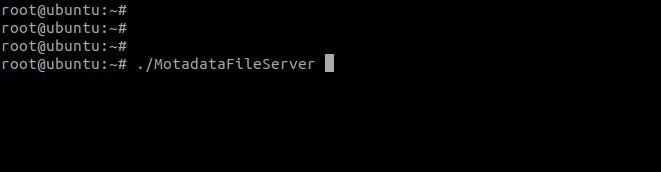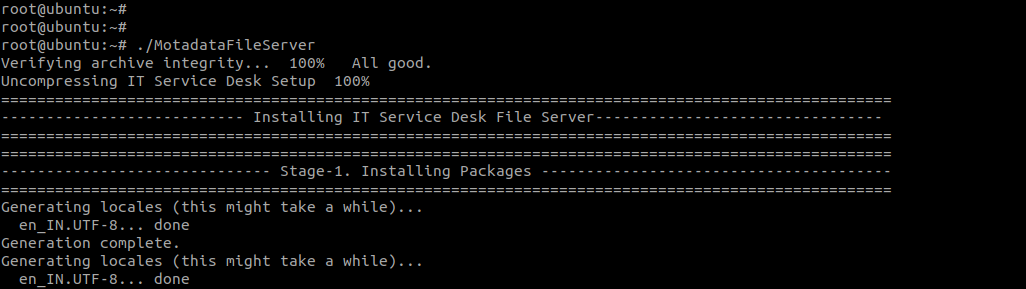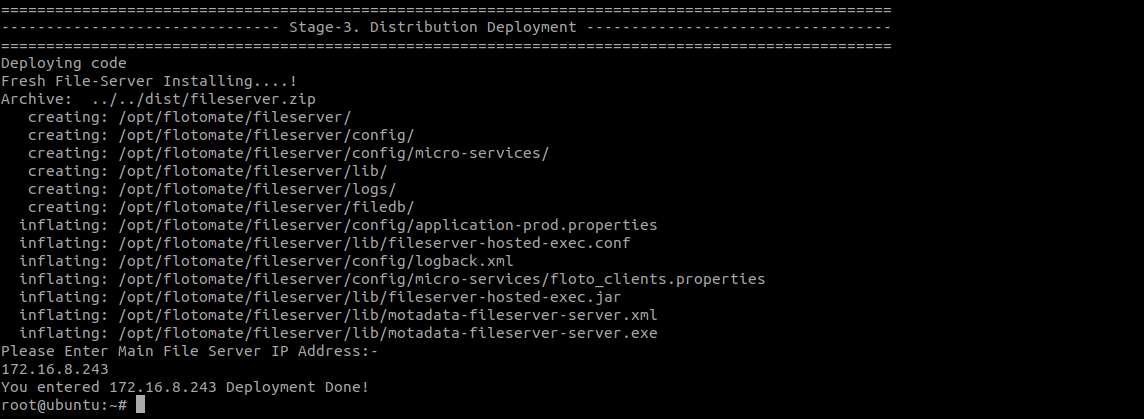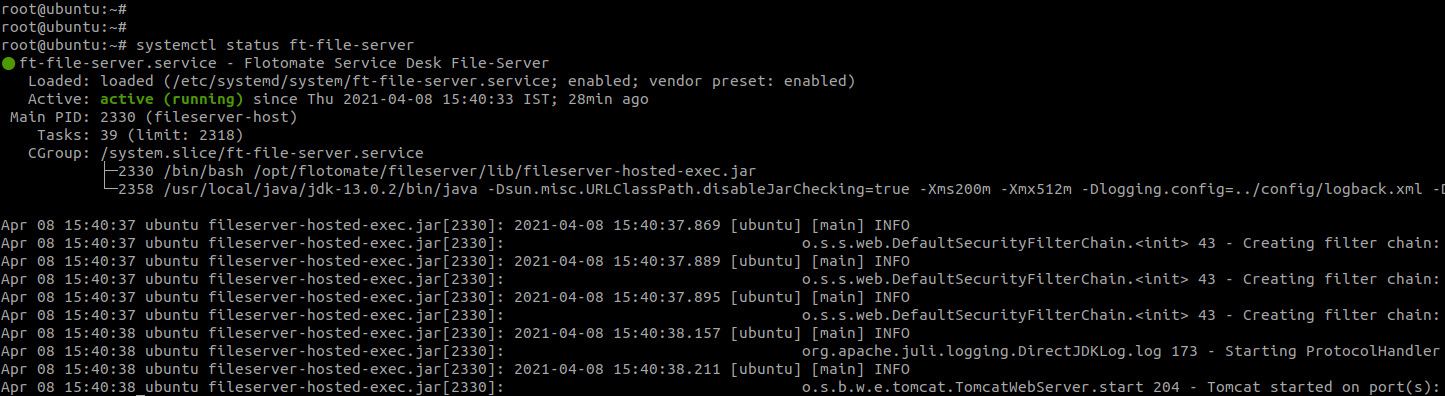File Server Installation
The File Server works as a File Storage for Patch and Package Management. It can be installed on the same machine where the main server is installed or on another machine which is reachable by the main server. The File Server is mandatory for Patch/Package Management. Thus the installation of File Server is required if the Patch Management license is enabled.
If the Patch/Package Management is running for multi location based organization then for each location we need to install one File Server on separate machine at respective locations and reachable to the main server. This is a preferable solution for multi location based organization. But, it can be managed by single File Server for a Single location based organization, where only one File Server is required to install.