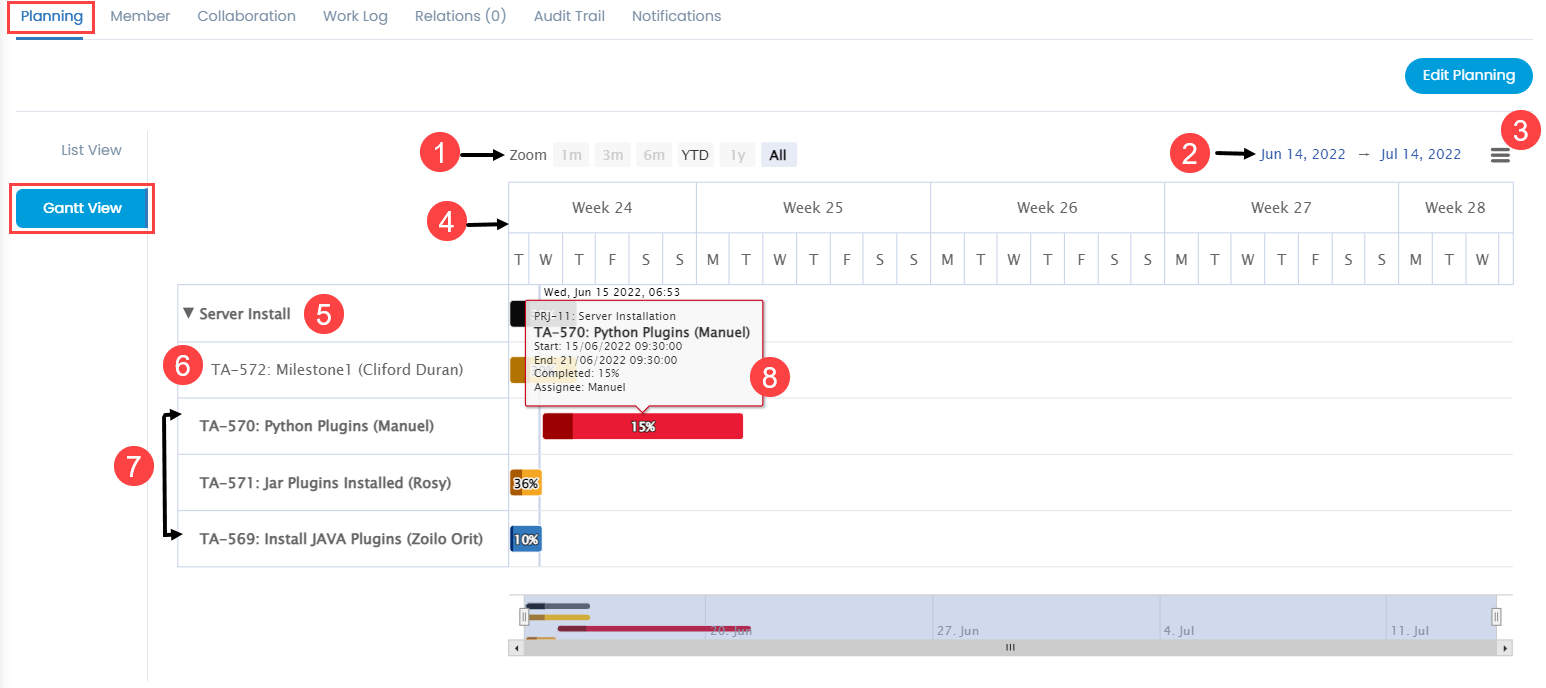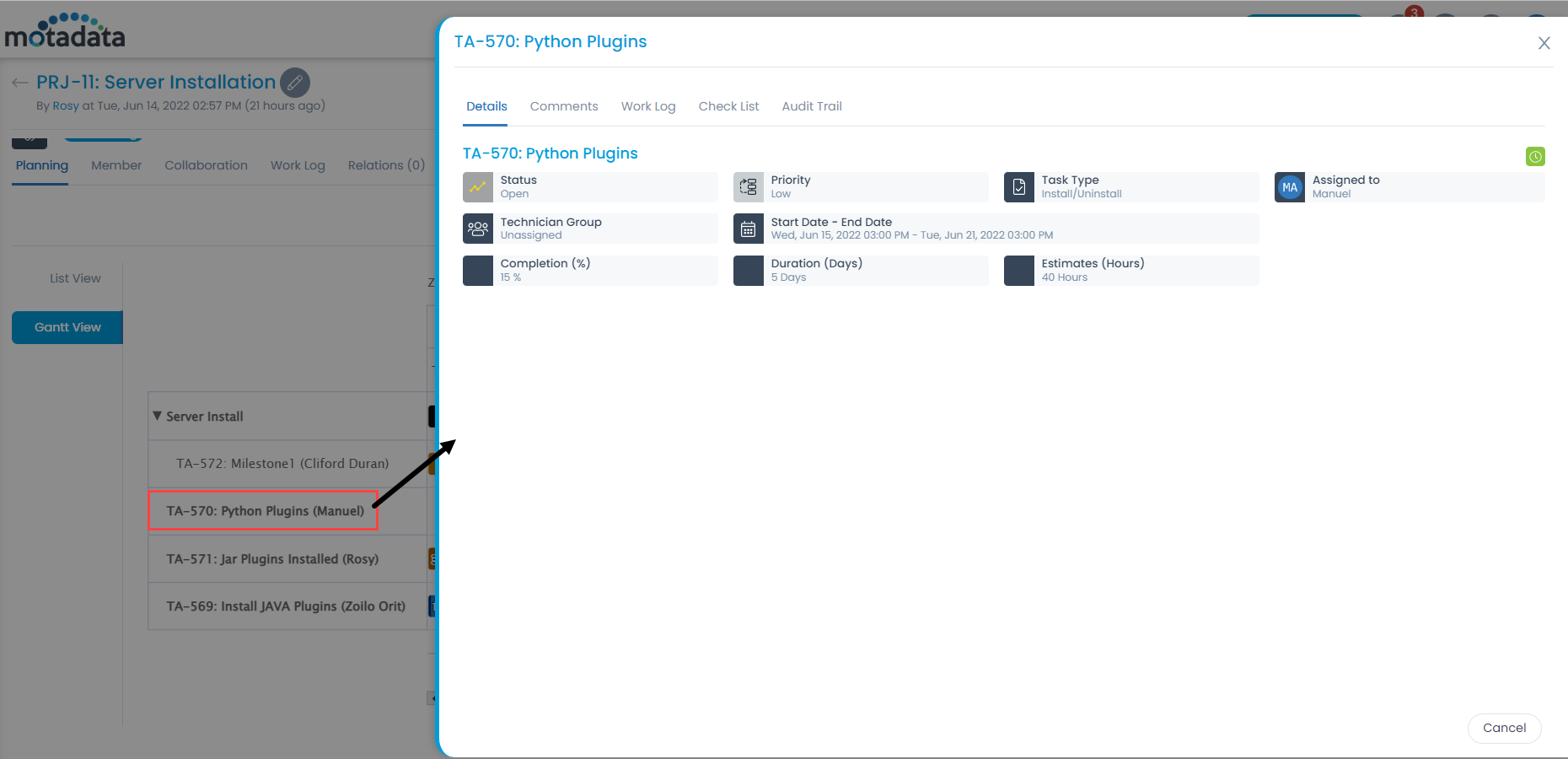Gantt Chart
What is Gantt chart?
A Gantt chart is a bar chart which provides a visual view of tasks scheduled over time. A Gantt chart is used for planning projects of all volumes, and it is a useful way of showing the work which is scheduled to be done on a specific decided day. It can also help you to view the start and end dates of a project in one simple chart.
On a Gantt chart you can easily view:
- Start date of project
- Project tasks
- Person working on task
- Tasks start and finish time
- Tasks grouped, overlapped, and linked
- End date of project
Uses of Gantt Chart
The Gantt chart is used to view the following details:
- Various associated tasks.
- Beginning or ending of each activity.
- Duration of each activity.
- Completion statistics.
- Start and end date of the whole project with week-wise distribution.