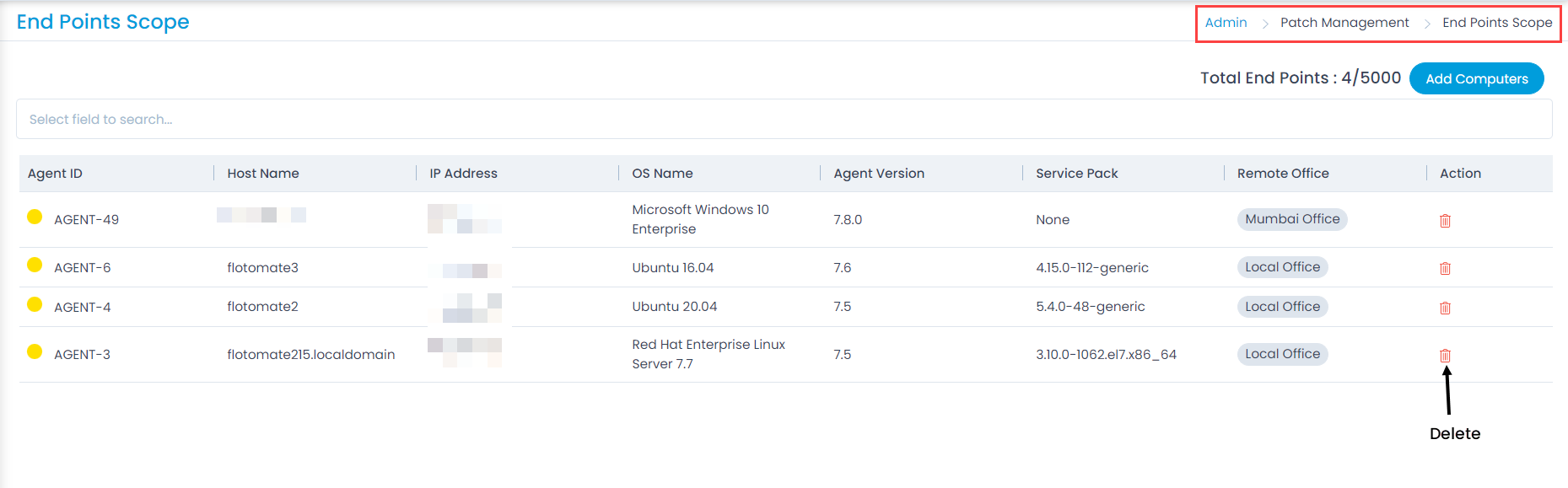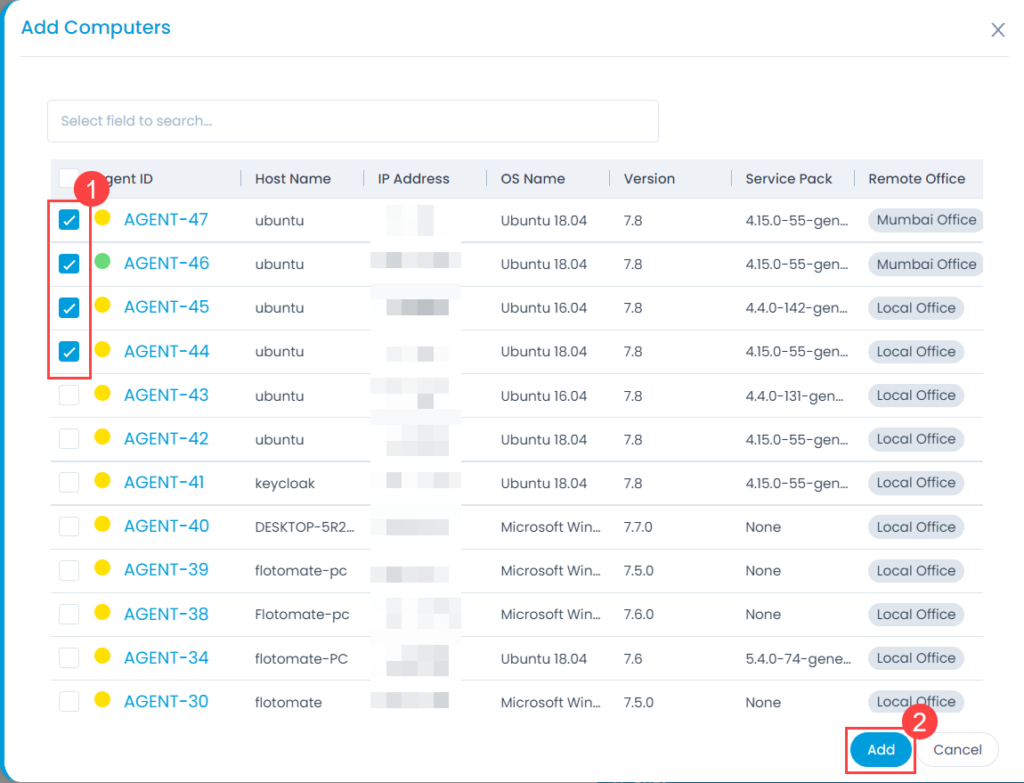End Points Scope
Depending on the License agreement you have with us, the number of Computers you can manage for Patches is limited. All discovered Computers (with our Agent application) stay out of the scope of Patch Management by default; you have to bring them within the scope before you can use Patch Management.
To view the End Points Scope page, navigate to Admin > Patch Management > End Points Scope.