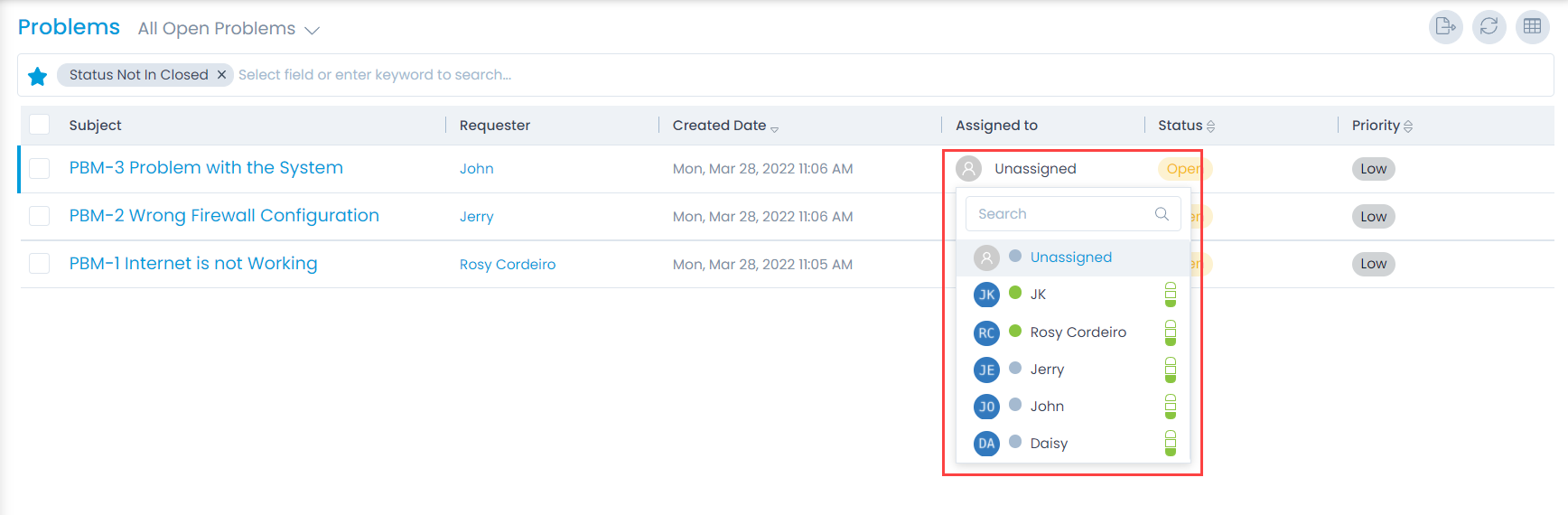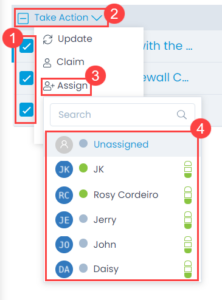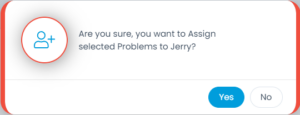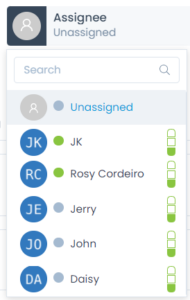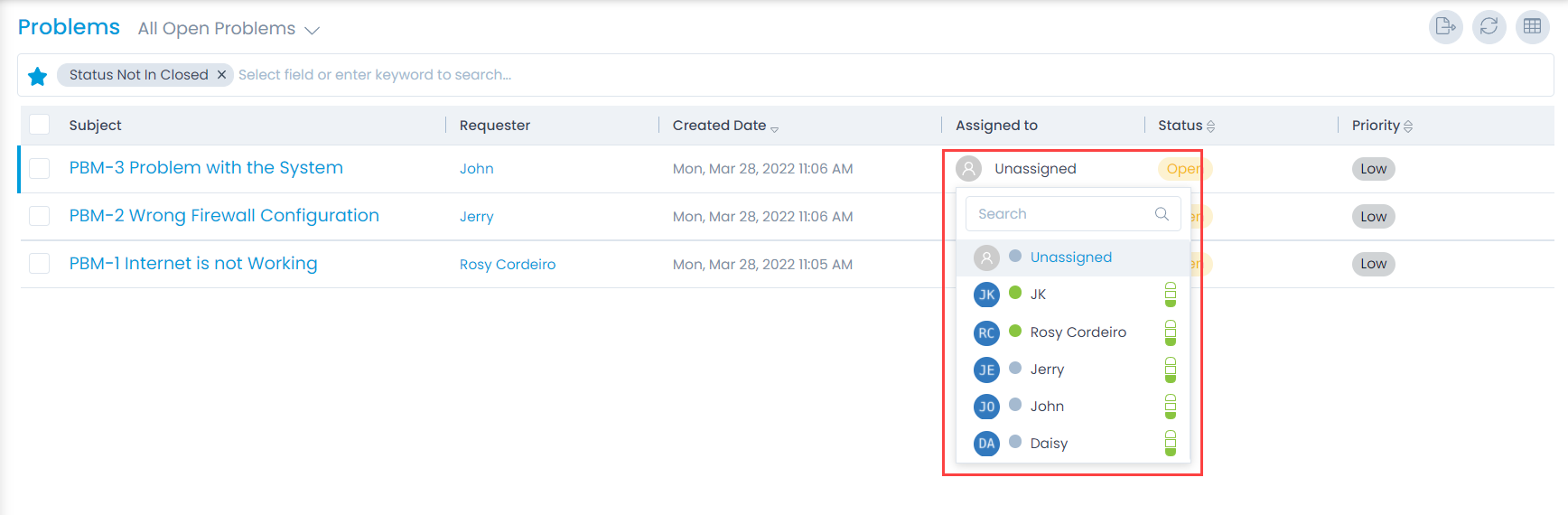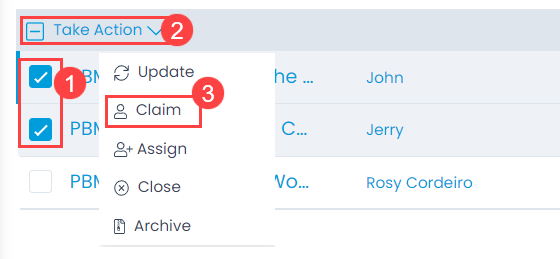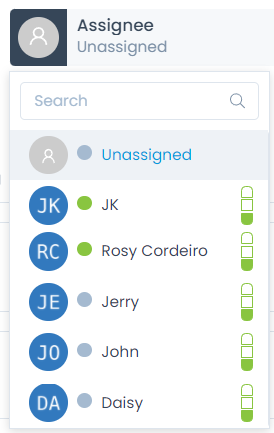Assigning and Claiming a Problem
When a problem is created, the default status is Unassigned. The problems need to be assigned to an agent before one starts working on it. You can assign a problem using two approaches:
- Assign problems to other people.
- Claim problems (assign to yourself).
Assign Problems to Other Technicians
Assigning a problem to a technician makes that person responsible for the problem. The assigned technician then becomes the point of contact for all matters related to the problem. An assigned technician has the privilege to initiate an approval process when required.
Option 1: Assign Problems from List Page
Assigning a Single Problem: You can assign a single problem using the inline edit. In the Assigned to column, click on the technician’s name, and choose a new technician from the dropdown.