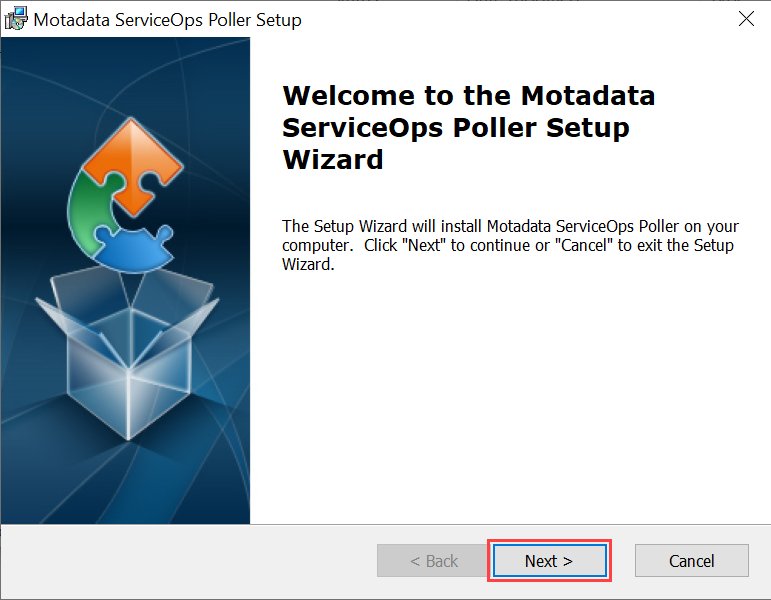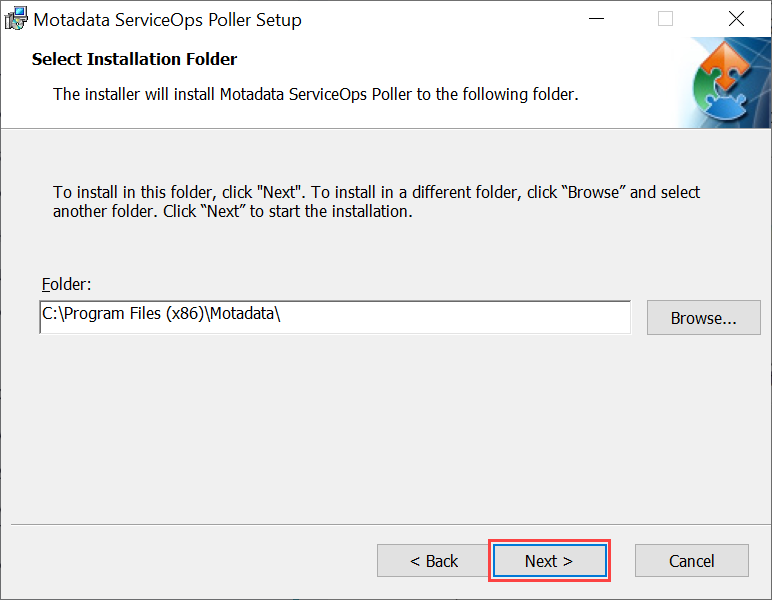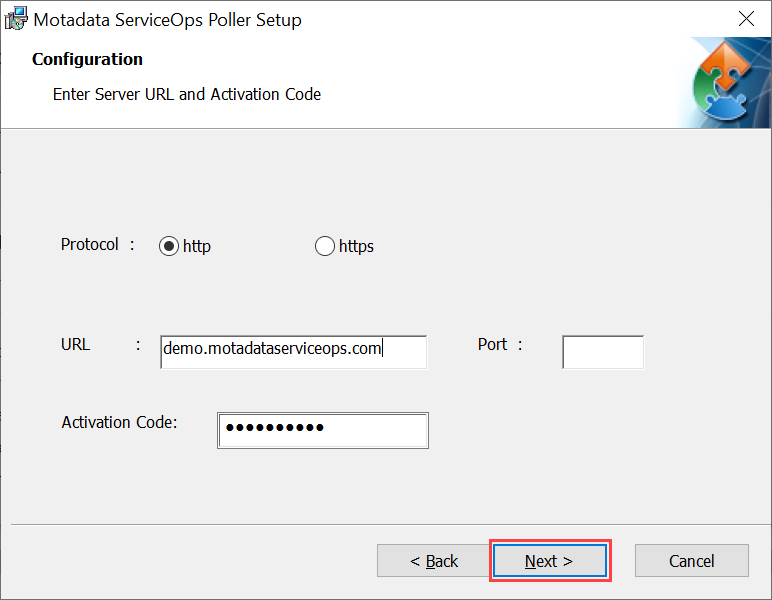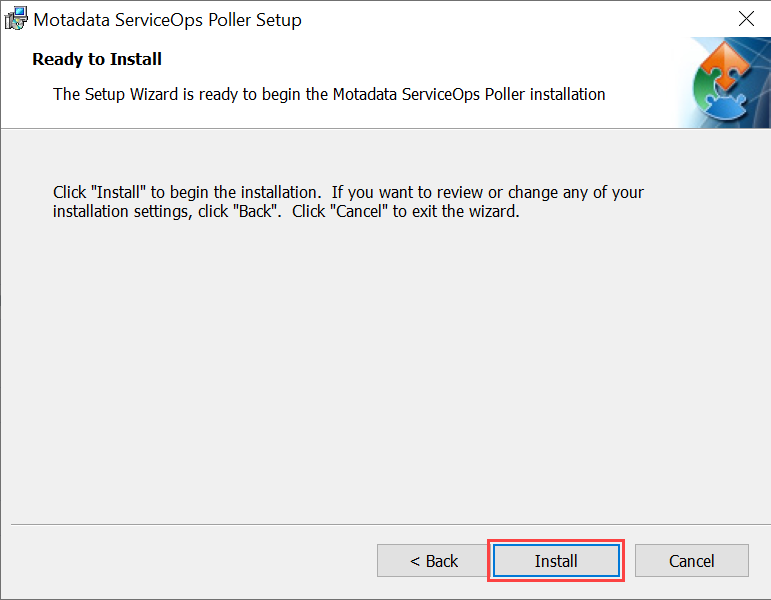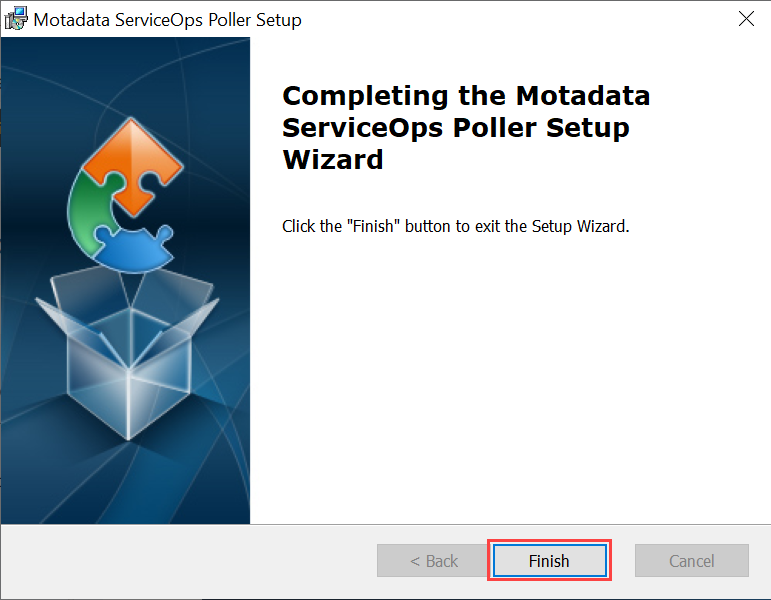Installation
System Requirements
- Windows 8 and above versions (Windows 10 recommended).
- Windows OS (64 bit)
- RAM 4 GB
- Processor 1 GHz
- Minimum Disk Space 6 GB
Notes:
- If Windows OS is 7 or 8, install Microsoft Visual C++ Redistributable 2015 package and hotfix based on the machine configuration.
- Currently the Poller service is supported for Windows machine only.
Installation Link
Windows OS (64bit): Click Here