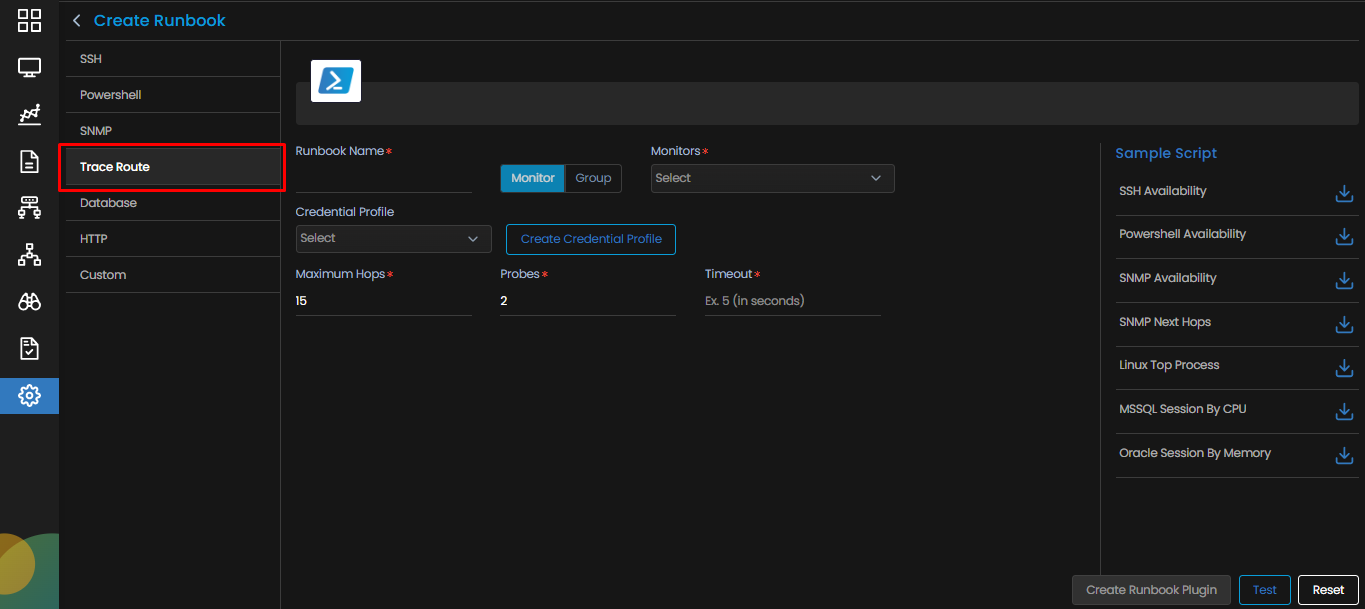Trace Route Runbook
Overview
The Trace Route runbook is used to find a packet’s path as it travels from the Motadata AIOps server to the destination Monitor you select. This Runbook does not involve writing any script.
The Trace Route Runbook shows the result for the path traveled from our network to the monitor for which the Runbook is created.
The output of running a Trace Route includes the following parameters:
- No. Of Hops: The number of Hops along the route from source to destination.
- Round Trip Time (RTT): The time taken for your packet to reach its destination and return to your computer. This is listed in milliseconds.
- Domain Name/IP Address: The Domain address or IP address of the destination.
Navigation
After selecting 
SSH runbook is selected by default. Select the Trace Route Runbook to start creating the Runbook.
SNMP Runbook Screen
| Runbook Name | Enter a unique name of the Runbook you wish to create. The name should be given logically based on the task performed by the Runbook |
| Monitor/Group |
Select a Monitor or Group based on your requirement.
|
| Credential Profile | Select the credential profile so that your runbook is able to access the monitor using the appropriate credentials and perform its task on the monitor. |
| Create Credential Profile | Select this option if you wish to create a new credential profile. |
| Maximum Hops | Enter the maximum number Of hops that are allowed before your Runbook times out. This is set as ‘15’ by default. |
| Probes | Enter the maximum number. Of probes allowed for your Trace Route. This is set as ‘2’ by default |
| Timeout | Enter the time (in Seconds) that Trace Route will run for before it times out. In case Trace Route is not able to reach its destination due to some unforeseen reasons, the Trace Route will timeout in the time mentioned here instead of running indefinitely. |
Select the Create Runbook Plugin button to create the Runbook based on the parameters entered.
Select the Test button to trace the route from source to destination.
Select the Reset button to erase all the current field values, if required.