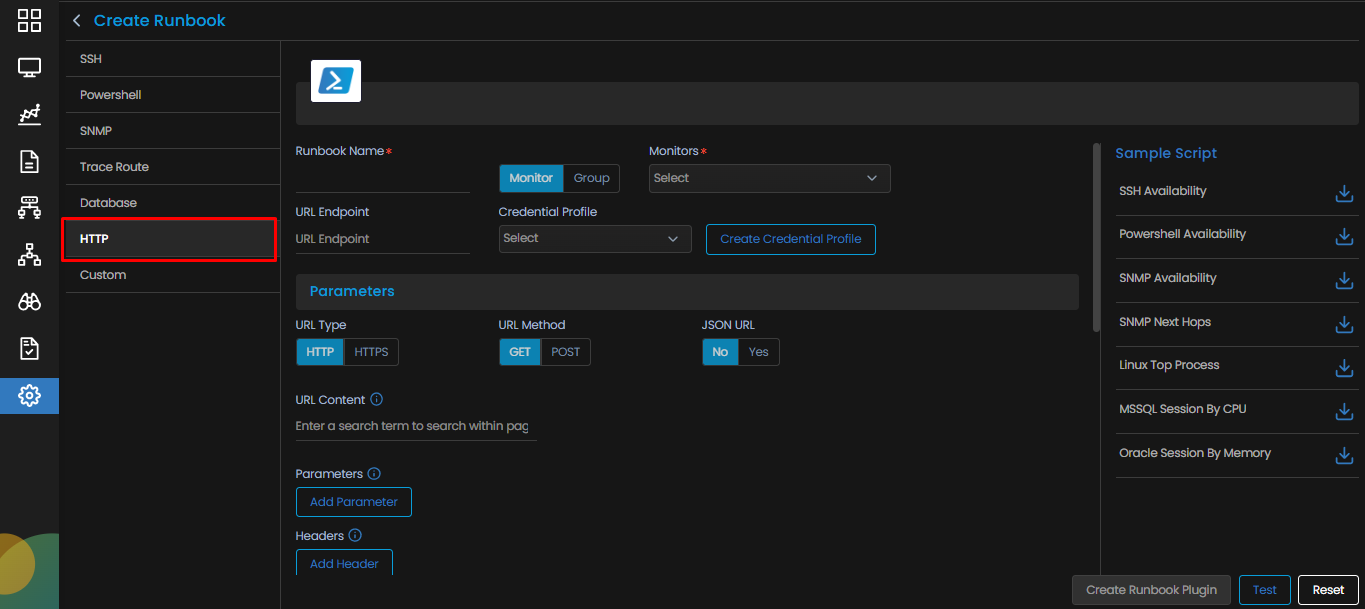HTTP Runbook
Overview
HTTP Runbook can be used if you want to execute certain actions on a monitor while using HTTP protocol to access the monitor. This can be used for Ruckus devices, VMware etc.
Navigation
After selecting 
SSH Runbook is selected by default. Select the HTTP to start creating the Runbook.
HTTP Runbook Screen
The following parameters appear on the Create Runbook screen for HTTP.
| Runbook Name | Enter a unique name of the Runbook you wish to create. The name should be given logically based on the task performed by the Runbook |
| Monitor/Group |
Select a Monitor or Group based on your requirement.
|
| Credential Profile | Select the credential profile so that your runbook is able to access the monitor using the appropriate credentials and perform its task on the monitor. |
| Create Credential Profile | Select this option if you wish to create a new credential profile. |
| URL Endpoint | Enter the URL Endpoint. |
| URL Type | Select the type of connection(HTTP/HTTPS) for which you want to create the Runbook. |
| URL Method | Select the method(GET/POST) for which you want to create this Runbook. |
| JSON URL | |
| URL Content | Enter a keyword to search within the page mapped to the URL. |
| Add Parameter | |
| Add Header | |
| Script Language | Select the language (GO or Python) in which you write your script. |
| Parsing Script | Enter the script to parse the output received after executing the SSH script. |
| Add variable | Add a variable, if needed to be used in the parsing script. |
Select the Create Runbook Plugin button to create the Runbook based on the parameters entered.
Select the Test button to verify the correctness of the script and the validity of the credential profile.
Select the Reset button to erase all the current field values, if required.