HTTP/HTTPS Metric Plugin
Overview
*****************************
Navigation
After selecting , a screen appears to create a metric plugin.
HTTP/HTTPS is selected by default.
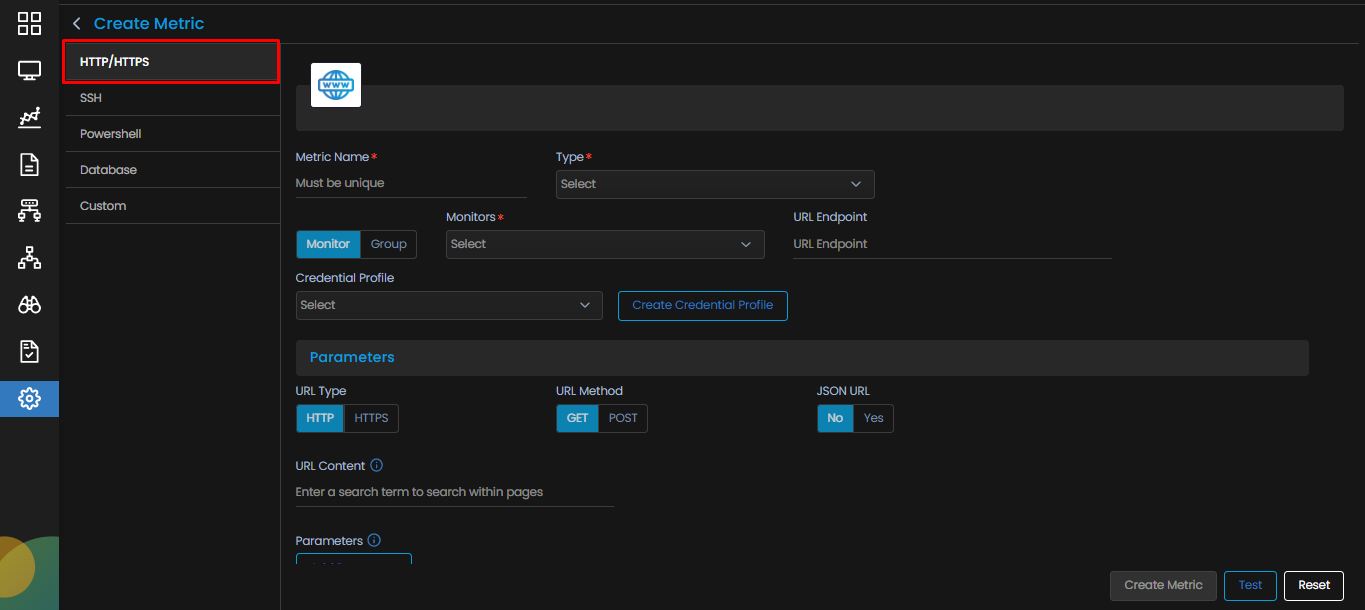
Parameters for the HTTP/HTTPS Metric Plugin Creation
The following parameters appear on the Create Metric screen for HTTP/HTTPS.
| Metric Name | Enter a unique name of the metric you wish to create. The name should be given logically based on how the metric is defined. |
| Type | Select Type of the monitor from the dropdown. |
| Monitor/Group |
Select a Monitor or Group based on your requirement.
|
| Credential Profile | Select the credential profile so that your plugin is able to access the monitor using the appropriate credentials and perform its task on the monitor. |
| Create Credential Profile | Select this option if you wish to create a new credential profile. |
| URL Endpoint | Enter the URL Endpoint. |
| URL Type | Select the type of connection(HTTP/HTTPS) for which you want to create the plugin. |
| URL Method | Select the method(GET/POST) using which you want to create this plugin. |
| JSON URL | |
| URL Content | Enter a keyword to search within the page mapped to the URL. |
| Add Parameter | |
| Add Header | |
| Script Language | Select the language (GO or Python) in which you write your script. |
| Parsing Script | Enter the script to parse the output received after executing the SSH script. |
| Add variable | Add a variable, if needed to be used in the parsing script. |
