PowerShell Metric Plugin
Overview
************************************
After selecting , a screen appears to create a metric plugin.
HTTP/HTTPS plugin is selected by default. Select PowerShell to start creating plugin for PowerShell protocol.
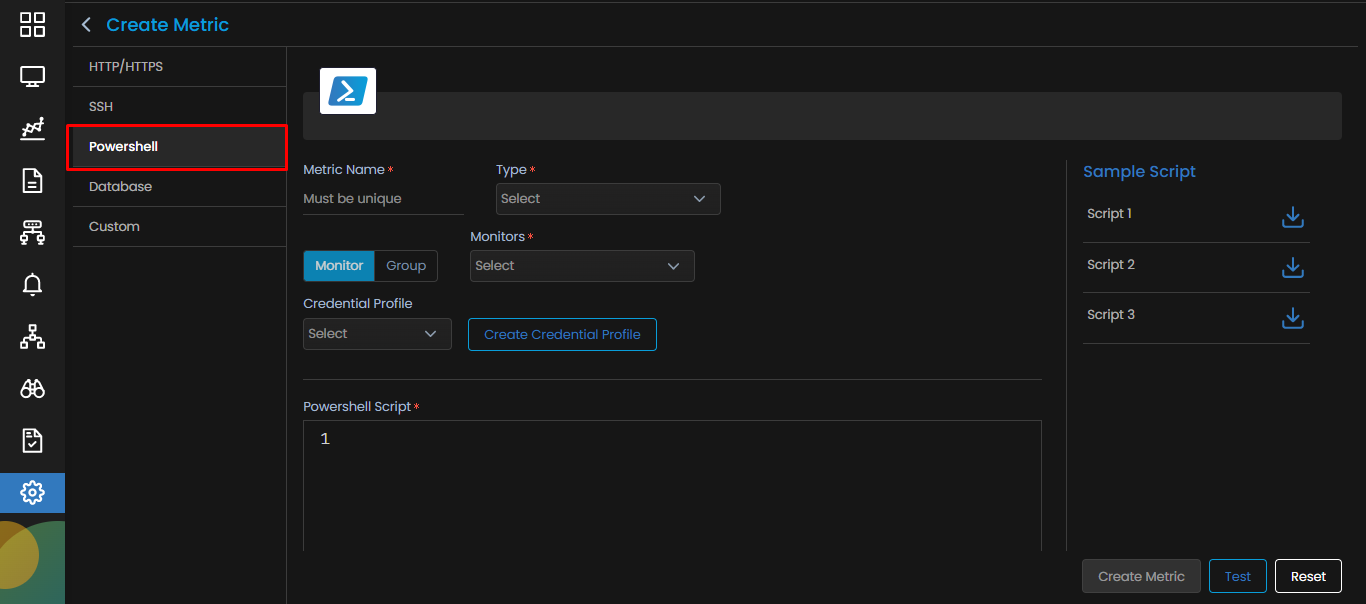
Parameters for the PowerShell Metric Plugin Creation
The following parameters appear on the Create Metric screen for SSH protocol.
| Metric Name | Enter a unique name of the metric you wish to create. The name should be given logically based on how the metric is defined. |
| Monitor/Group |
Select a Monitor or Group based on your requirement.
|
| Type | Select Type of the monitor from the dropdown. |
| Credential Profile | Select the credential profile so that your plugin is able to access the monitor using the appropriate credentials and retrieve the metrics as required. |
| Create Credential Profile | Select this option if you wish to create a new credential profile. |
| PowerShell Script | Write down the script here to retrieve the required details from the monitor. |
| Script Language | Select the language (GO or Python) in which you write your script. |
| Parsing Script | Enter the script to parse the output received after executing the PowerShell script. |
| Add variable | Add a variable, if needed to be used in the parsing script. |
